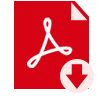For Forex traders utilizing automated strategies, commonly known as trading bots or Expert Advisors (EAs), a Virtual Private Server (VPS) offers a dedicated and reliable environment for 24/7 operation. Once you've selected a suitable VPS provider, the next crucial step is
Configuring VPS for Trading Bots effectively. Proper setup and optimization are key to ensuring your automated systems run smoothly, securely, and with minimal latency, thereby maximizing their potential performance.
Recap: Why a VPS for Your Trading Bots?
A Forex VPS hosts your trading platform (like MetaTrader 4/5) on a remote server, ensuring your EAs operate continuously, irrespective of your personal computer's status or local internet stability. This minimizes downtime, reduces latency to your broker's server (if the VPS is strategically located), and protects against local technical failures – all vital for successful
Forex VPS setup for automated trading.
Initial VPS Setup and Connection
After subscribing to a VPS service, you'll typically receive an IP address, a username (often "Administrator"), and a password.
- Connect via Remote Desktop Protocol (RDP): On your local Windows computer, search for "Remote Desktop Connection." Enter the VPS IP address and click "Connect." You'll then be prompted for your username and password to log in to the VPS desktop environment. Mac users can download the Microsoft Remote Desktop app from the App Store.
- Familiarize Yourself: Once connected, you'll see a Windows desktop environment, similar to your own PC, but running remotely on the server.
Installing Your Trading Platform and Bots (EAs)
This process mirrors how you'd set up on a local machine:
- Install Trading Platform: Open a web browser within your VPS environment, navigate to your broker's website or the official MetaTrader site, and download the installer for MT4, MT5, or your preferred trading platform. Run the installer as usual.
- Transfer and Install Trading Bots/EAs:
- Transfer Files: You'll need to get your EA files (typically
.ex4 or .mq4 for MT4, and .ex5 or .mq5 for MT5), along with any custom indicators or library files (.dll files if required and permitted by the EA), onto the VPS. Common methods include:
- Copying files from your local PC and pasting them into the RDP window (if clipboard sharing is enabled).
- Using cloud storage services (like Google Drive, Dropbox) to upload from your PC and download to the VPS.
- Setting up a shared drive in your RDP connection settings.
- Place Files in Correct Folders:
In MetaTrader, go to "File" > "Open Data Folder."
- For EAs: Navigate to the
MQL4Experts folder (for MT4) or MQL5Experts folder (for MT5) and paste your EA files there.
- For Custom Indicators: Place them in the
MQL4Indicators or MQL5Indicators folder.
- For Libraries (
.dll files): Place them in the MQL4Libraries or MQL5Libraries folder. Ensure you enable "Allow DLL imports" in the EA's settings if required, but be cautious with DLLs from untrusted sources.
- Refresh MetaTrader: In the "Navigator" panel of MetaTrader, right-click on "Expert Advisors" (or "Indicators") and select "Refresh." Your newly added EAs/indicators should now appear.
- Attach and Configure EA: Drag your EA onto the desired chart and timeframe. In the EA's settings window, ensure "Allow live trading" (or "Allow Algo Trading" on the main toolbar) is checked. Adjust any input parameters as per your strategy. A "smiley face" next to the EA name on the chart usually indicates it's active.
Optimizing VPS Performance for Trading Bots
To ensure your EAs run efficiently when
Configuring VPS for Trading Bots:
- Minimize Resource Usage on Windows:
- Right-click "This PC" or "My Computer" > "Properties" > "Advanced system settings" > "Performance" Settings > Select "Adjust for best performance."
- Consider disabling non-essential Windows services (for advanced users).
- Optimize MetaTrader Settings:
- In MT4/MT5, go to "Tools" > "Options" > "Charts." Reduce the "Max bars in history" and "Max bars in chart" to a lower, yet sufficient, number (e.g., 5000 and 1000, or as recommended by your EA developer). This saves RAM and CPU.
- Close any charts or currency pairs in Market Watch that your EAs are not actively trading.
- In "Tools" > "Options" > "Server," uncheck "Enable news" if you don't need it.
- In "Tools" > "Options" > "Events," uncheck "Enable" if you don't require platform sound alerts on the VPS.
- Ensure Auto-Start After Reboots: For uninterrupted trading:
- Configure Windows on the VPS to auto-login your user account upon startup (tools like
Autologon.exe from Microsoft Sysinternals can help, or some VPS providers have this feature).
- Place shortcuts of your configured MetaTrader terminals (with EAs already set up and running) into the Windows Startup folder (
shell:startup in the Run dialog). This ensures they launch automatically if the VPS reboots.
- Regular VPS Reboots: Schedule a weekly reboot of your VPS (e.g., during weekend market close) to clear temporary files and maintain system stability. Some VPS providers offer tools for automated scheduled reboots.
Security Best Practices for Your Forex VPS
A
secure Forex VPS is vital:
- Strong Passwords: Use complex, unique passwords for your VPS administrator/user account and for your trading platform accounts.
- Software Updates: Keep the Windows operating system and your trading platform regularly updated with the latest security patches.
- Minimal Software Installation: Only install essential trading software. Avoid Browse the internet, checking emails, or installing general applications on your trading VPS to minimize vulnerabilities.
- Firewall: Ensure the Windows Firewall is enabled and properly configured, or use a reputable third-party firewall.
- Antivirus Software: Consider a lightweight, reputable antivirus solution. Configure it to exclude your trading platform's installation and data folders from real-time scanning if it causes performance issues, but ensure scheduled scans are performed.
- Backup Critical Files: Periodically back up your EA files, set files (EA settings), and custom indicators.
Monitoring Your Setup
Once configured, regularly check:
- The "Journal" and "Experts" tabs in MetaTrader for any error messages or operational logs.
- The trading platform's connection status to the broker.
- The EA's activity and whether it's placing trades as expected.
- VPS resource usage (CPU, RAM, disk space) via Task Manager to ensure it's not overloaded.
VPS Configuration for Indian Currency Derivatives Bots
For traders in India using EAs or automated strategies for exchange-traded currency derivatives (e.g., USD/INR futures) on platforms like MT4/MT5 (if provided by their SEBI-registered broker), the general
Forex VPS setup and optimization principles outlined above are directly applicable. Key considerations include choosing a VPS with servers located in India or nearby Asian financial centers for potentially lower latency to Indian exchanges and broker servers, and ensuring compliance with any SEBI guidelines pertaining to algorithmic trading.
Conclusion: A Stable Foundation for Automated Trading
Properly
Configuring VPS for Trading Bots is a critical step towards achieving reliable and efficient automated Forex trading. By carefully installing your platforms and EAs, optimizing system resources for your
MT4 VPS configuration (or other platforms), and adhering to robust security practices, you create a stable environment where your automated strategies can operate 24/7 as intended. While a VPS significantly reduces many technical risks, regular monitoring remains essential to ensure everything runs smoothly.